If you get repeated prompts for login and you are using IE with these values, please try this link. It will import a value into your computer’s registry to set the security to the current latest that will work with our Gateways
There are a couple of issues here and separated into sections
See Also: RDP/RDSH Asks for Credentials when Launching a RemoteApp
See Also: RDS – Windows 7 Issues Connecting
Windows 10
Download and run this registry key. This key will strengthen RDP connection and allow connections to https://gateway.crouse.org and https://vendors.crouse.org
https://info.crouse.org/FixGateway.reg
Windows 7 – RDP version 7.1 or earlier
What we found is that you need to be at RDP version 8.0 or higher.
A hotfix (KB2574819) followed by RDC version 8.0 (KB2592687).
** In addition, you need to enable TLS 1.2 from this link.
Failsafe
If there is a problem with the updates, you can use the following archive. We have packaged up version RDP 8.1
You need to have this hotfix at minimum (no reboot) hotfix (KB2574819)
If you have a 64-bit computer, extract the “x64” folder into c:\windows\system32
If you have a 32-bit computer, extract the “x86” folder into c:\windows\system32
https://info.crouse.org/Win7_mstsc.zip
** Ensure you backup your files prior to doing this **
Windows 7 – RDP version 8.# or later
Generally you need to just run https://info.crouse.org/FixGateway.reg
How to tell your version?
Launch Remote Desktop Connection from the START menu
Click the Window icon and select About
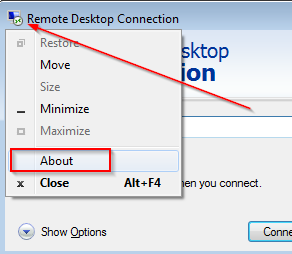
Look at the version as shown below
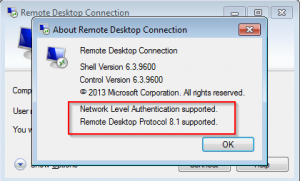

This looks great! Will be very helpful going forward with support
Looks good Rich. Nice job!