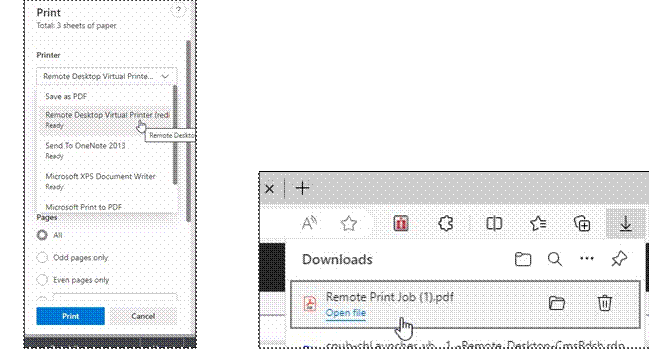Special Notes
- If you get a page error signing into Soarian, close Soarian and reopen the icon.
- Printing works using the “Remote Desktop Virtual Printer(Redirected)” option. It will print it to a PDF which your home computers browser will see in Downloads.
- The filename will be “Remote Print Job.pdf” as shown below. We have worked with Microsoft support and this cannot be changed and is a limitation of the webclient. Rename the file on your source computer to whatever it needs to be. Subsequent print jobs will be appended with (1), (2), (3), etc…
- Copy and Paste works.
o File redirection does not work. You cannot open a file from your home PC on the WebClient, and vice-versa. - Timeout is set to 5 minutes, as usual.
o When you go back to the browser tab, an Imprivata login screen will be presented. Once you login, your apps will re-appear on the top menu. - Your browser is the interface to these apps, so navigate the browser like you would any website.
o Go fullscreen by using F11 on your keyboard or by clicking the double arrow in the navigation bar.
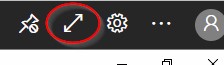
- If the display is not fit correctly, try zooming in-or-out on your browser. Do this by holding CTRL and hitting – or +.
o The same goes for the WebClient application, click on it and use CTRL – or + to Zoom.