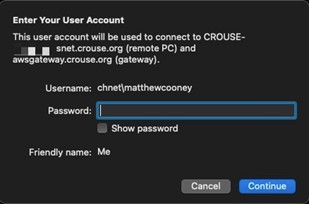- Install the Microsoft Remote Desktop app from the Mac App Store and then open it
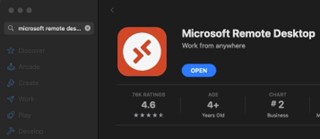
- Open the app’s preferences
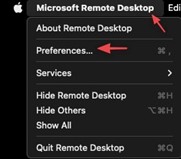
- Click ‘User Accounts’. Click the plus icon in the lower left and configure your Crouse account as follows
- Enter your username as chnet\FirstnameLastname
- Leave the password field blank
- Friendly name can be anything, i.e. Me
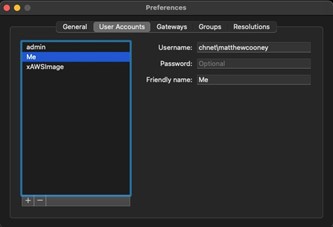
- Click the Gateways tab and click the plus button in the lower left to add a gateway and configure as follows
- Gateway name: awsgateway.crouse.org
- Friendly name: AWS Gateway
- User account: pick the account configured in step 4
- Close preferences when done
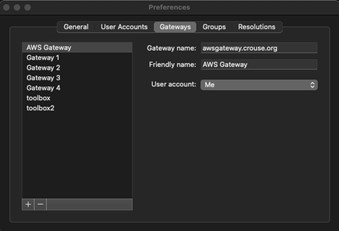
- Click the + icon in the menu bar and pick PC
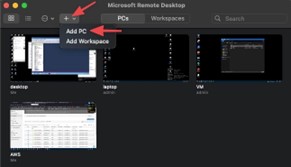
- Enter the computer name (provided in the email), appended with .snet.crouse.org, i.e. CROUSE-AWSPC.snet.crouse.org.
-
- Click the User account dropdown and select the user you configured in step 3
- Click the Gateway dropdown and select the AWS Gateway you configured in step 4
- Click the Display tab. If you have 2 monitors and want to use both when working, check the box for ‘Use all monitors’
- Click the Add button when done
-
- To connect to your Amazon Workspace PC, double click on the PC that was just added to the dashboard
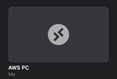
- Enter your Crouse password when prompted and click Continue