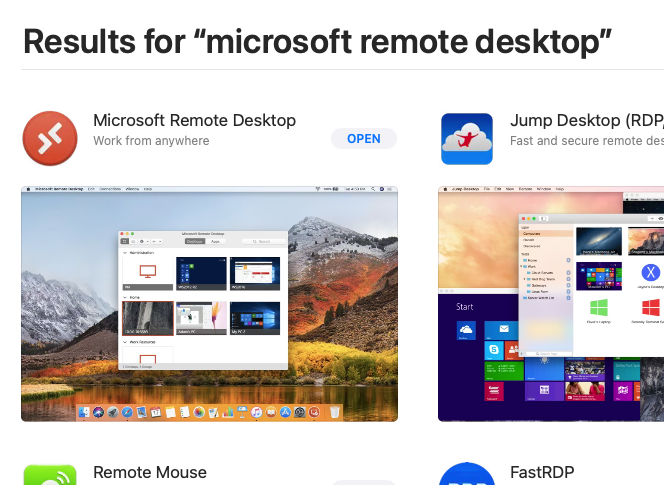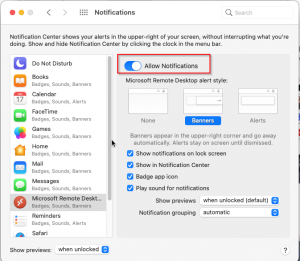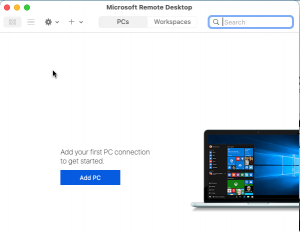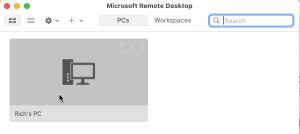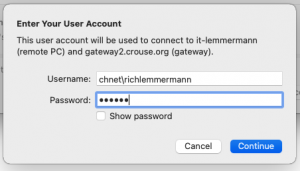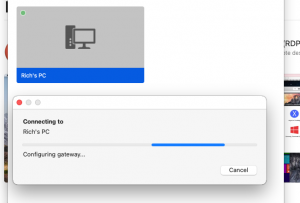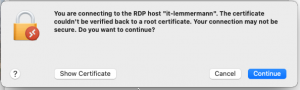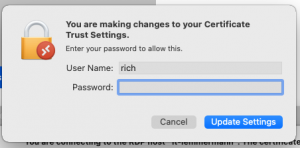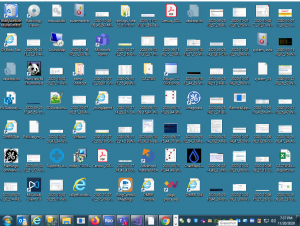Open up AppStore and Search for “Microsoft Remote Desktop” app. Click Install and then Open
If it shows you, you can Allow Notifications
Click on PCs
PC Name = your work PC. This example does not save my User account
Click on Gateway > Add Gateway
For Gateway name, please enter one of these: gateway2.crouse.org or gateway3.crouse.org or gateway4.crouse.org
** Do not use gateway.crouse.org, please
Here you see my PC with the Gateway configured
After clicking Add, you’ll see your PC appear
After double clicking on my PC, i’m challenged for credentials. Please prefix with “CHNET\”
You’ll see it now connecting
You will get a certificate error. *This is normal*
If you click on Show Certificate, there is a checkbox that you can “Always trust…”
Click continue after trusting your certificate
To make this Trust, you will have to enter in your Mac password (Not Crouse here)
Here is an example of my desktop after connecting in
When you’re done, hover your mouse to the top of your work computer’s window and you should see a menu appear. Click on the Red circle to disconnect