Client Message
This computer can’t connect to the remote computer
Try connecting again. If the problem continues, contact the owner of the remote computer or your network administrator
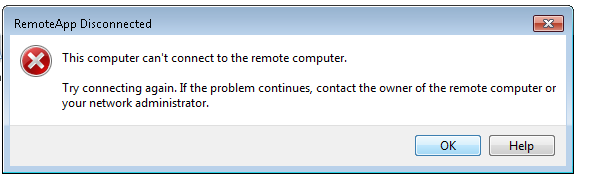
Resolution
The main issue is that TLS 1.1 and TLS 1.2 are *not* enabled protocols in Windows 7 natively. There are 2 patches that are required and 2 registry keys as well
You need the 2 patches that are listed for your machine type (64- or 32-bit).
Please surf here and click on Download on the right
Once you do that, please run both of the patches you see in the previously-clicked Download page
The following 2 registry keys must be Imported into your registry. You need to be an Admin–or have Admin permissions to install these 2 patches and 2 Registry keys. If you do not, please advise your IT staff of this article so that they can download the patchdes and import these keys. Your IT department can also deploy these keys as a Microsoft Group Policy Object
Registry Keys
Enable TLS 1.1 and TLS 1.2 Protocols
Link
Enable WinHTTP Authentication Model
Link
You must reboot after the patches and once you import the 2 Registry keys above. Once you do that, you’ll be able to gain access to our RDS Gateway
** Reader’s Note: Windows 8+, Windows 10, Windows Server 2012, Windows 2016 have TLS 1.1 and TLS 1.2 enabled by default. Nothing special needs to be done
Server Message
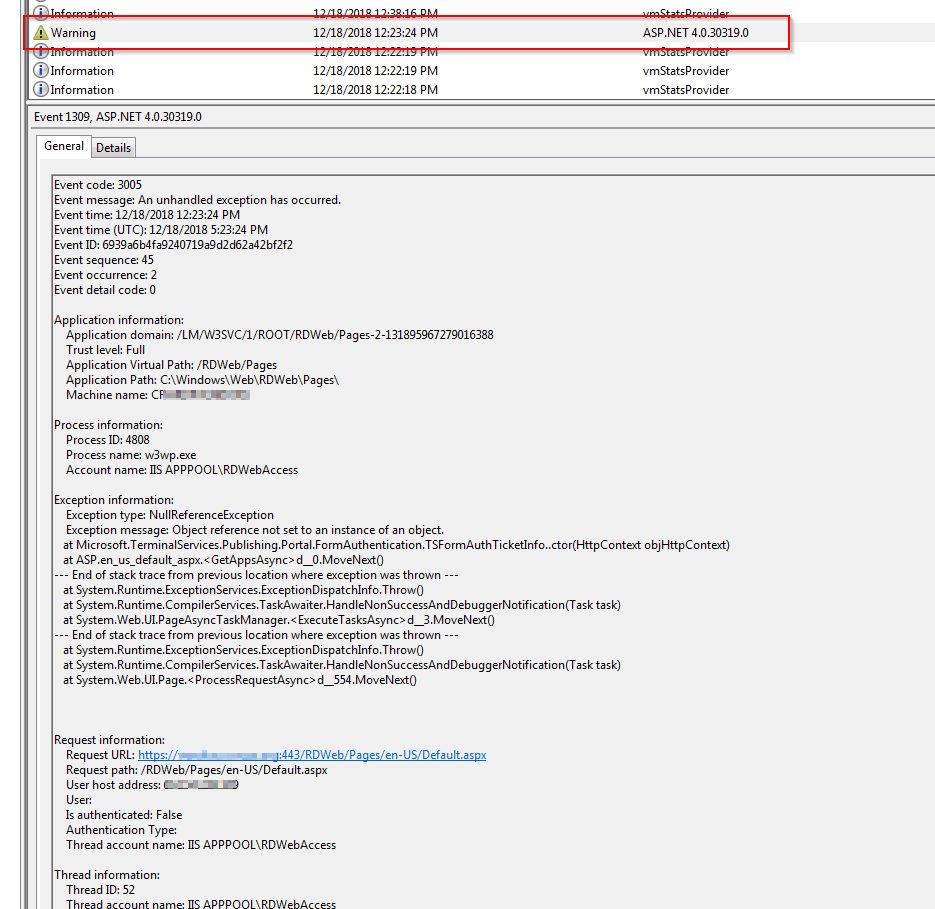

Looks good Rich.
Nice job! 🙂