(Instructions provided by Matt C)
1. Download Microsoft Remote Desktop from the Mac App Store
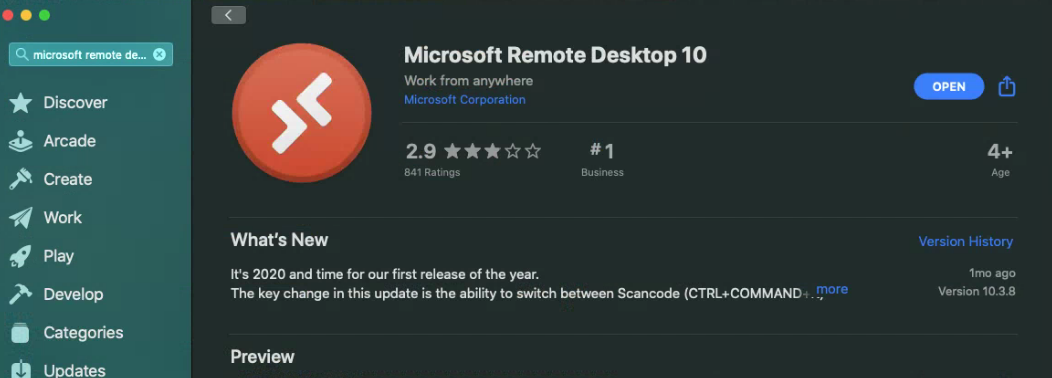
2. Open Microsoft Remote Desktop from your Applications folder
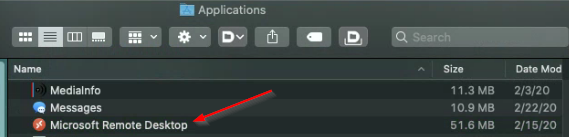
3. Click the Workspaces tab at the top of the window and then click Add Workspace
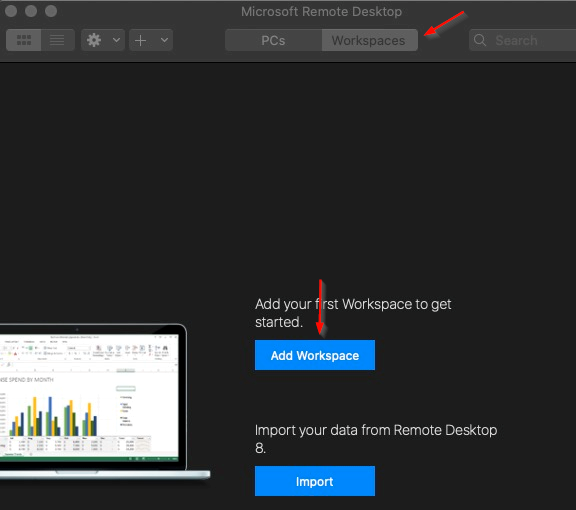
4. Set up the Workspace:
a. Enter https://gateway.crouse.org
b. User account: Leave at “Ask when required”
c. Click Add

5. Enter your username in the style: chnet\username. Enter your Crouse network password

6. Double click on the App you want to launch. Enter your Crouse password when prompted

If you have any questions please contact the IT Helpdesk at 315-470-2600
