Open Play Store and install Remote Desktop by Microsoft

Once installed, click Open
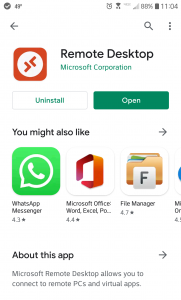
Click on the Plus (+) on the top right corner > Add Workspace

Workspace is: https://gateway.crouse.org
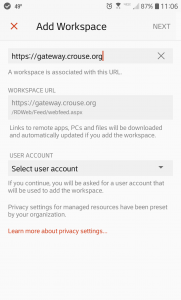
Click on USER ACCOUNT. Enter in your Crouse Username with the “CHNET\” prefix. Example: CHNET\RichLemon
Even though it says a password is “optional”, please enter your Crouse Password. If you do not, no Apps will display
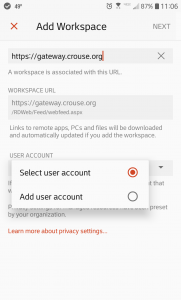
Here is an example of what the screen settings should look like

Once you click Next, you should see your available Apps
** Note: these are mine–yours will be different
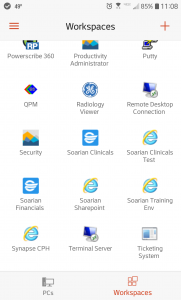
Click on an App, and it will launch. You may have to enter in your Crouse Password again
