Enroll DUO Multi-Factor using the DUO Mobile App for iPhone/Android
Please follow these steps to enroll your Crouse Hospital User ID to utilize DUO Multi-Factor Authentication.
Once you have completed these steps, whenever you are logging into Crouse Hospital remotely, you will be prompted to approve the login via the Mobile App on your iPhone/Android device.
1. Visit the App Store or Google Play to download/install the DUO Mobile onto your mobile device.
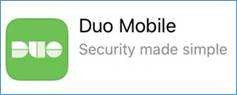
2. Go to https://enroll.crouse.org/
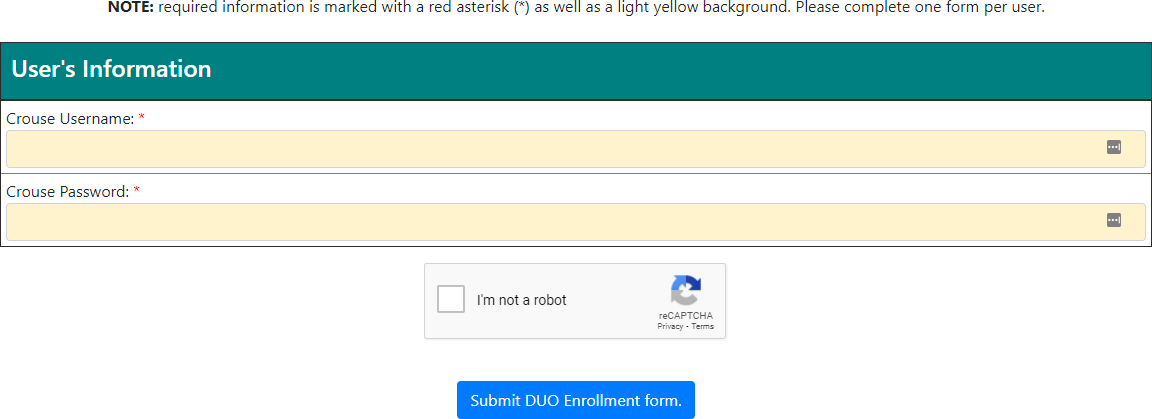
3. a. Enter your Crouse Hospital User name and Password
b. Check that box labeled “I’m not a robot”
c. Click on “Submit DUO Enrollment form”
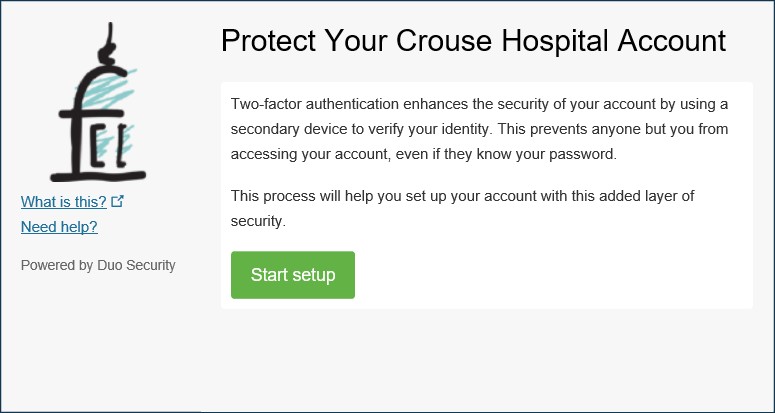
4. Click on Start Setup
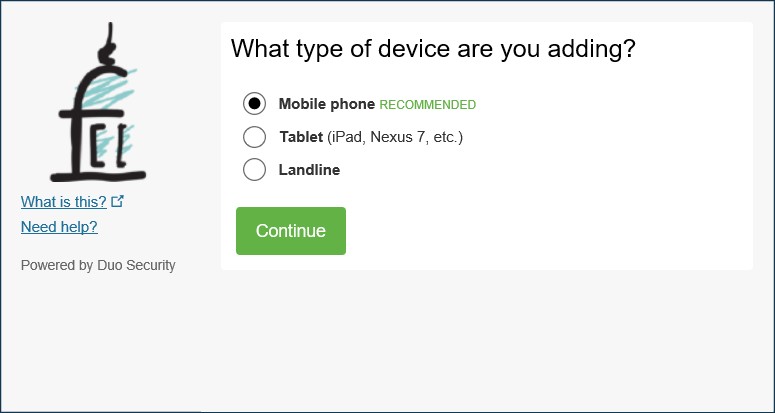
5. Choose ‘Mobile phone’, click ‘Continue’
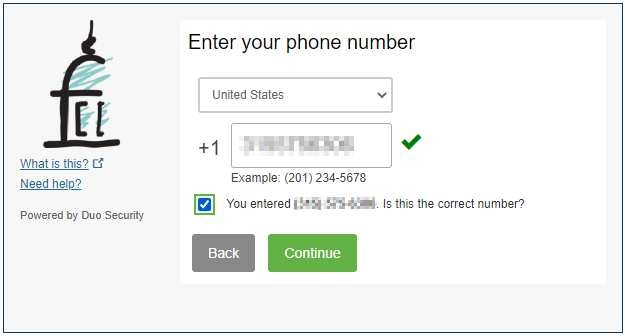
6.
a. Enter your phone number, with area code
b. Confirm the number is correct and click ‘Continue’
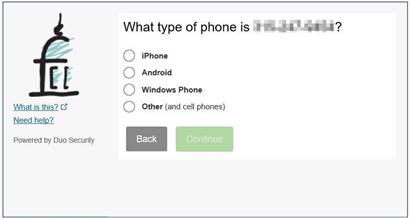
7. Choose the type of phone (iPhone, Android, Windows, Other), click ‘Continue’
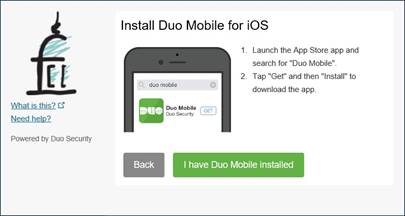
8. Confirm you have installed Duo Mobile from the App Store or Google Play, click ‘Continue’
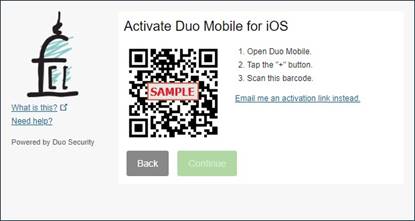
9. a. Open the DUO Mobile App on your mobile Device
b. Tap the “+” button
c. User your phone’s camera to scan the barcode on your PC.
d. You will have to allow the app to access your camera
e. Do not scan the sample code above
f. The mobile app will now show a Crouse Hospital account on your mobile device.
g. Once complete, hit the ‘Continue’ button to continue the enrollment process
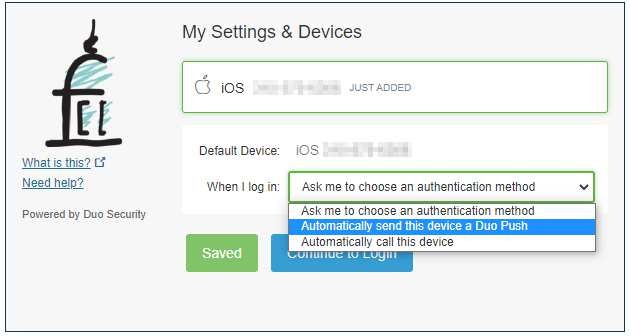
10. a. Chose the dropdown to ‘Automatically send this device a Duo Push’
b. Click Save, then ‘Continue to Login’
11. Click on “Send Me a Push” to get a test notification on your Mobile Device.
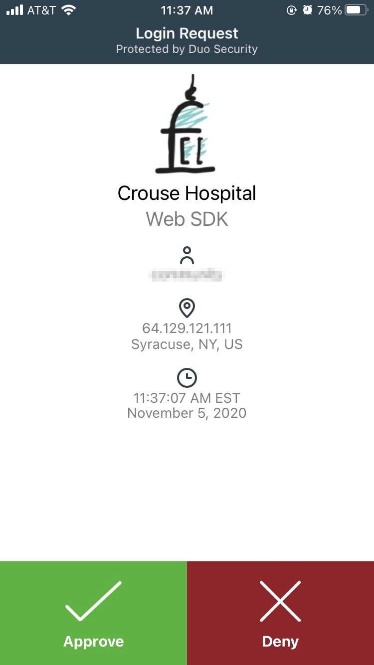
12. You will see the following on your Mobile Device, hit the Green Check Mark to Approve
a. Note, depending on your Mobile Device, you may see this as a banner on the top of the screen first.
b. The Duo app is coming being updated in October 2021. The interface may look/feel different.
13. Once you approve, you will get a confirmation page that you have completed the enrollment process with some instructions on ensuring notifications are enabled on your mobile device for the DUO Mobile App
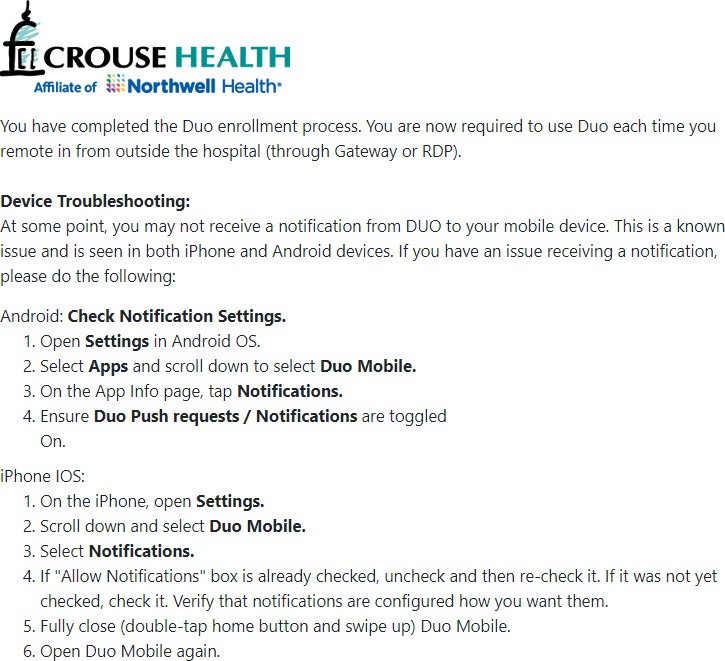
14. NOTIFICATIONS NEED TO BE TURNED ON: The next time you remotely logon to Crouse Hospital, the DUO Mobile App will prompt you to approve the logon request.
.

