Enroll DUO Multi-Factor to use a voice phone call
Please follow these steps to enroll your Crouse Hospital User ID to utilize DUO Multi-Factor Authentication.
Once you have completed these steps, whenever you are logging into Crouse Hospital remotely, the system will call your phone to prompt you to authorize the login attempt.
This will help ensure that when a remote login is attempted with your User ID and password, you can confirm that it is really you trying to login (and your ID/password was not compromised by a 3rd party)
- Please surf to https://enroll.crouse.org
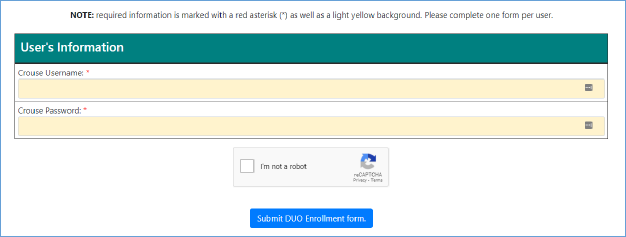
- Enter your Crouse Hospital User name and Password
- Check that box labeled “I’m not a robot”
- Click on “Submit DUO Enrollment form”
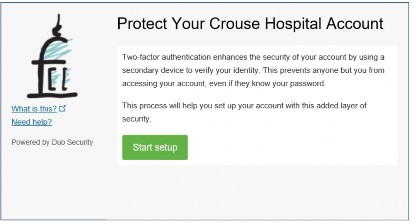
- Click on ‘Start Setup’
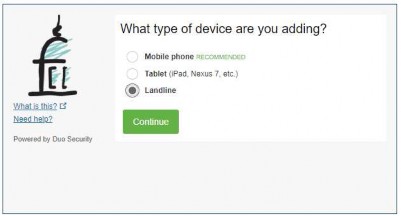
- Choose ‘Landline’, click ‘Continue’
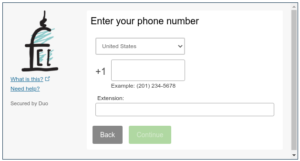
- Enter your phone number, with area code
- This can be a mobile phone, home phone, etc.
- Confirm the number is correct and click ‘Continue’
- Enter your phone number, with area code
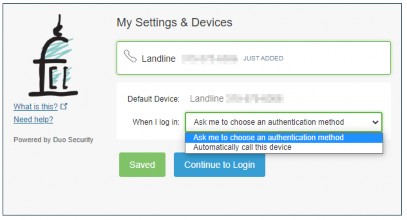
- Chose the dropdown to ‘Automatically call this device’
- Click Save, then ‘Continue to Login’
- Chose the dropdown to ‘Automatically call this device’
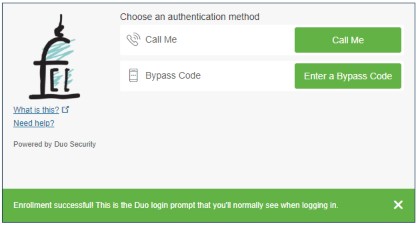
- Click on “Call Me” to get a test phone call.
- You will receive a phone call.
- To confirm the test, press any key when prompted
- Once you approve, you will get a confirmation page that you have completed the enrollment process
- The next time you remotely logon to Crouse Hospital, you will receive a phone call to prompt you to approve the
logon request. - Press any key when prompted.
- If, for some reason, you receive a phone call and you were not trying to login, just hang up to DENY the logon. IT will receive a notification and investigate to determine if your Crouse Hospital User ID/ Password was compromised.
