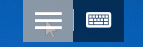(Instructions provided graciously by John Kelley, 9/11/2019)
This will work on Google Play Capable Chrome Computers(Book, Box, Bit, etc.)
On the Chrome computer, Open Google Play · Search for Microsoft Remote Desktop, and Install
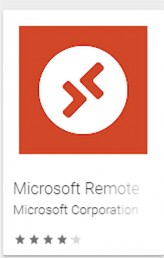
· Open Microsoft Remote Desktop
· Click on the “+” in the upper right hand corner, and select Desktop
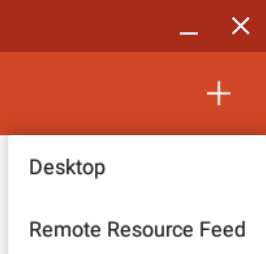
· Enter the appropriate computer name, or IP Address(if static)
· Show additional options, Gateway, select Add Gateway
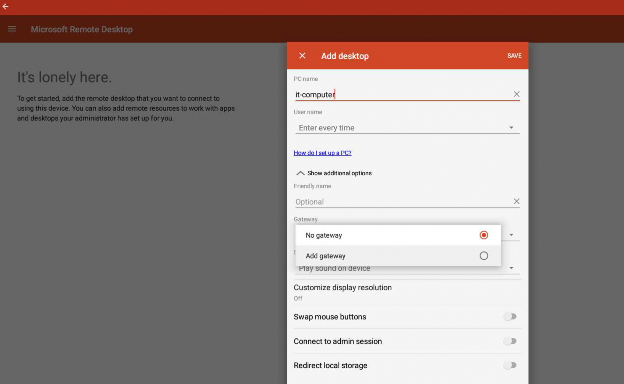
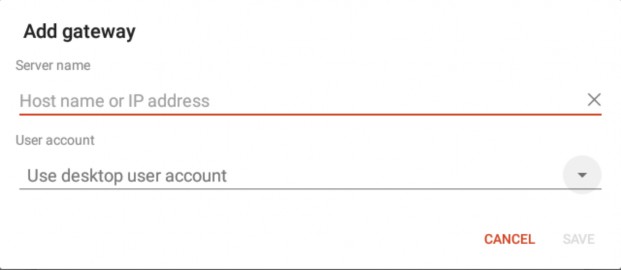
Enter in gateway.crouse.org as your Server Name
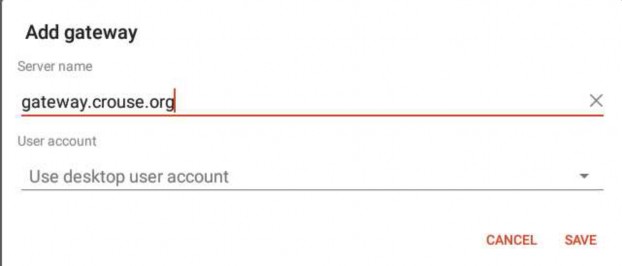
Double click on the newly created desktop (it-computer in this example)
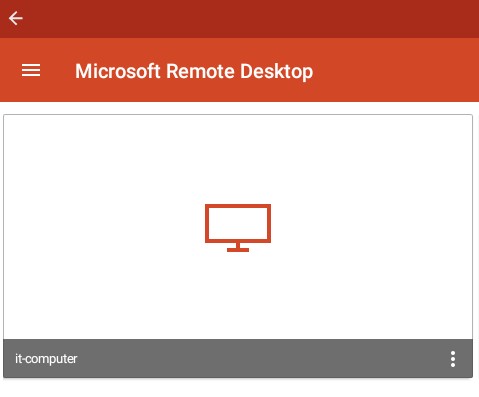
· When prompted, enter your username (no chnet, or @crouse.org), and password
· Click on Connect, and repeat when prompted again for credentials
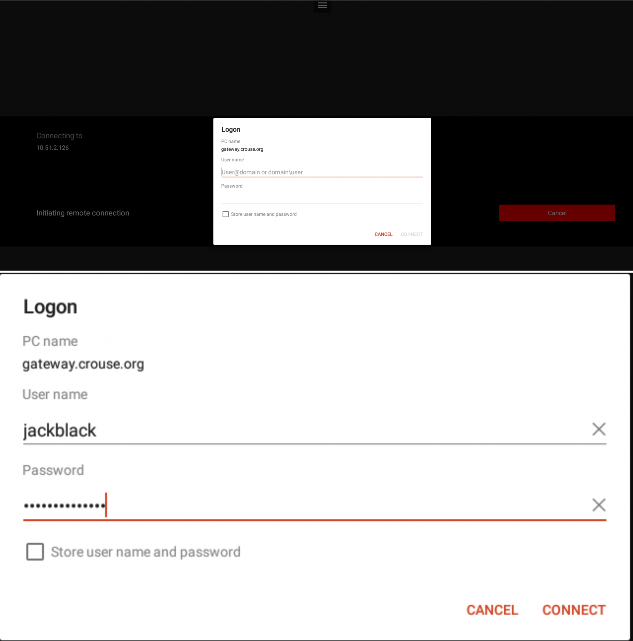
If prompted with Certificate can’t be verified.., Check the box “Never ask again for connections to this PC”, and click Connect

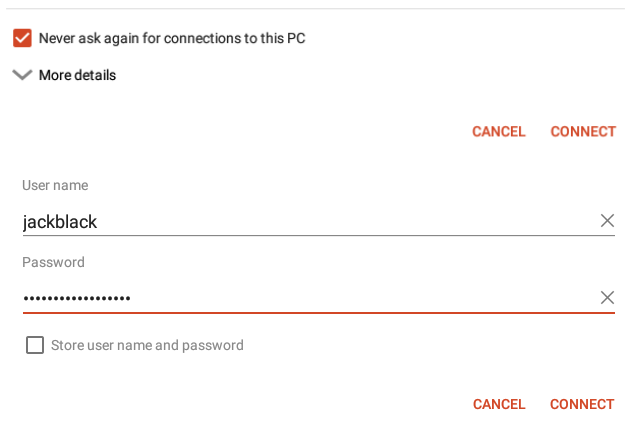
If you get an error, close out of the application, then open again, and try to connect
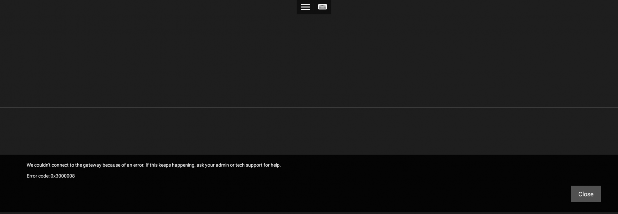
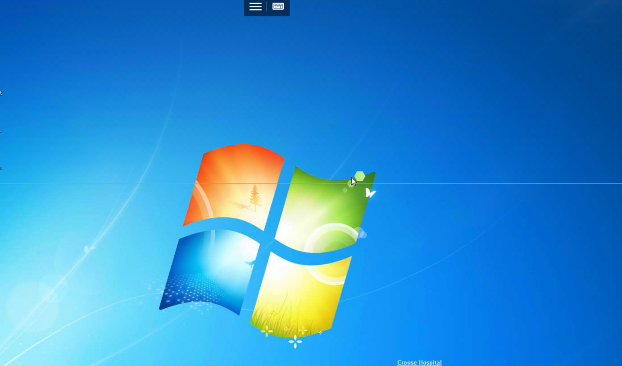
· Assuming you’re successful, you’ll be presented with your Crouse WS desktop
· To disconnect, click on the back arrow in the upper left hand corner 2x
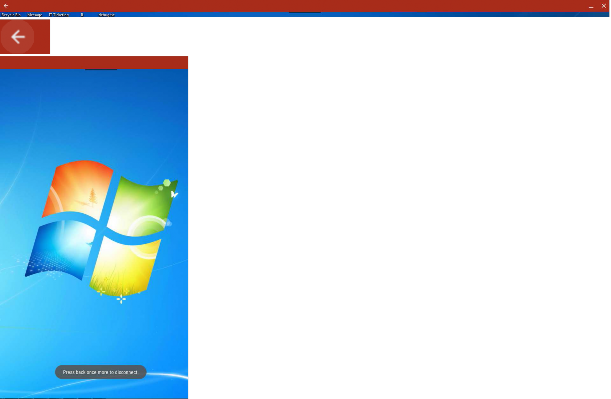
Alternatively, you may click on the menu icon, and click on the “X” for the desktop, in the left pane