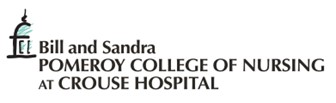Congratulations! You have a new Pomeroy College of Nursing e-mail address! This means…
- You will be able to access your e-mail account on any PCON computer.
- You will have access to all Microsoft 365 apps, including web versions of Word, Excel, PowerPoint, OneDrive, and more.
E-mail: lastnamefirstname@crousepcon.edu
(For example, John Smith would enter: smithjohn@crousepcon.edu)
Password: Use your all-in-one Crouse password
*** If you need to reset your password and:
- You do remember your old password, go to crouse.org) OR
- You do not remember your old password, call the IT Help Desk at 315.470-2600. ***
NOTE: You will be required to change your password every 90 days. Your password must be at least 8 characters in length and contain a combination of:
- Lower case characters
- Upper case characters
- Numbers
- Punctuation (e.g. !? etc.)
- “Special” characters (e.g. @#$%^&*()_+|~-=\`{}[]:”;'<>/ etc)
- Go to: https://outlook.office.com/
- Enter your crousepcon.edu e-mail address and password
- Authenticate using the verification number from your Microsoft Authenticator app
NOTE: When you log in for the first time, you may be prompted to set up your Crouse sign-in for multi-factor authentication (MFA). See next page for details.
Signing in to Kaplan:
- Use your new PCON e-mail address and current Kaplan password
Signing in to Sonis:
- Use your new PCON e-mail address and current Sonis PIN
How to set up your Crouse sign-in for MFA:
(Video instructions are available here.)
- On your mobile device, download the MICROSOFT AUTHENTICATOR APP. The app is FREE. If the app costs money, it is the WRONG app.
| Apple | Android |
|---|---|
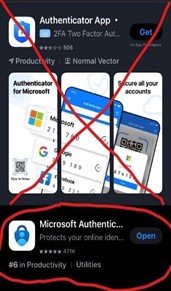 |
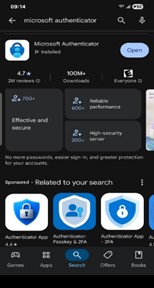 |
- On a desktop or laptop computer, go to: https://outlook.office.com/
- Sign in using the e-mail and temporary password listed above
- After choosing “sign in”, you will be prompted for more information
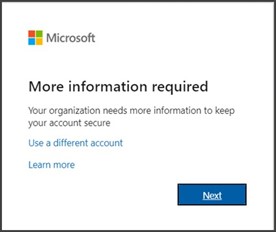
- On a desktop or laptop computer, go to: https://outlook.office.com/
- Sign in using the e-mail and temporary password listed above 4. After choosing “sign in”, you will be prompted for more information.
- Choose “next”.
- On your mobile device, open the Microsoft Authenticator app and choose “select,”
“accept,” “continue,” “add work or school account,” and then “scan a QR code.”
- Return to your desktop or laptop computer. Select “next” and use your mobile device to scan the QR code on your screen. Follow all displayed instructions.
- Once the account is added to the Microsoft Authenticator app, return to your desktop or laptop and select “next” to test the installation. A number will be displayed. Return to your mobile device, enter the displayed number into the Microsoft Authenticator app when prompted.
- Your MFA is now set up. When you sign in to your e-mail, you will be prompted to authenticate using the verification number from your Microsoft Authenticator app.